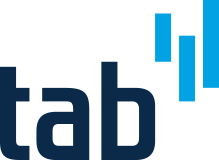Want to Get Your Shared Drive Under Control? Start Here
If organized properly, shared drives can be a major asset to any RM program. Unfortunately, we regularly see shared drives that have morphed into chaotic public folders filled with confusing groups of unstructured documents, making it difficult to find and retrieve information.
By understanding some of the common problems with public drives and following a logical methodology to address them, staff can develop an efficient and systematic approach to sharing and storing information.
Start with these 4 steps:
1. Building the Framework
Creating the right folder framework is critical to having an efficient shared drive and if it’s done right, you’ll only have to do this step once.
Each department will have its own folder on the drive and the framework is the top level of this structure. That means the framework is universal across all departments, ie: Drive S: Marketing; Drive S: Human Resources; Drive S: Accounting, etc.
The right framework will reduce information to its most basic elements so that when you click through the drive, the top-level folders will be the same for all departments.
2. Designing the Folder Structure
Unlike the top-level framework (step 1), these folders are customized to each department. To get an understanding of each department’s unique needs, you’ll need to talk to staff to conduct a file and document analysis.
Interviewing employees from each business unit will give you an understanding of high-level business requirements, as well as security settings and functionality they need.
The document and file analysis will give you an idea of what kinds of folders and files staff are using, what records they are creating, and insights into permission needs.
Once you’ve gathered this information, you can use it to create draft designs of the folder structure and incorporate RM principles, such as an existing functional classification scheme or retention schedule. Creating these structures doesn’t require expensive software; it can be done in a word document or spreadsheet.
3. Documenting User Permissions
Now you can start determining and documenting user permissions for the various folder levels. By creating user groups based on permission, security and access requirements, you can eliminate inconsistent access. User permissions also:
- Ensure employees have access to information they need
- Protect confidential and sensitive information
- Decrease the on-going role of IT staff, since they won’t have to contend with ad-hoc access requests
4. Preparing for Implementation
Once the draft design is approved, you can start setting up the folders and infrastructure and applying user access permissions.
You need to make sure new folders are distinguishable from old ones, and you can do this by adding prefixes to existing names. For example “Human Resources could be named “NEW Human Resources.” These are temporary and the prefixes will be removed once all the old folders are deleted at the end of the implementation process.
After you’ve set up the entire drive, IT can start applying passwords and access permissions to the various levels based on the permission groups that you created earlier.
Getting a handle on a mismanaged shared drive doesn’t have to be a daunting task. Breaking the process down into logical steps will make it easier to tackle even the most chaotic drive.
Next Steps
- For more specifics on optimizing shared drives, including sample diagrams of folder structures, download Tips for Managing Your Shared Drive.
- Sign up for our OnRecord newsletter – the August 2012 issue includes must-have shared drive management resources.
- Talk to a TAB representative about how we can help streamline your shared drive.